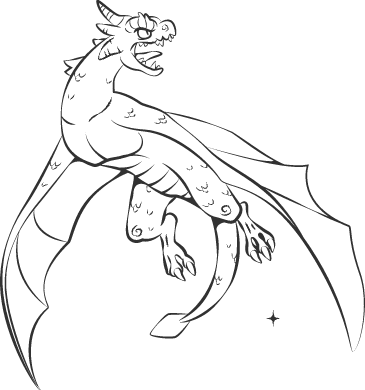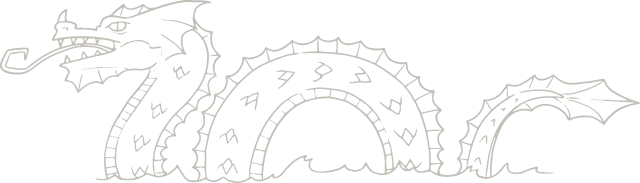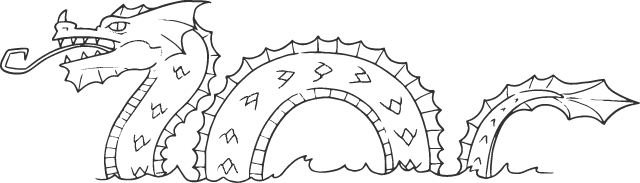Start
Tutorials
FoundryVTT modules (2nd gen)
FoundryVTT modules (1st gen)
- Initial setup & first steps
- Browse, search and download images
- Install Czepeku maps using Moulinette
- Import Forgotten Adventures in FoundryVTT using Moulinette
Other integrations
Walkthrough
- Install and activate Moulinette Media Search. If you’re unsure how to install and activate modules, refer to the Module Management guide.
- Click on the Moulinette icon in the left sidebar, then on the User icon.

- Click the Sign in with Patreon button
- Your browser will open a new tab to authenticate with your Patreon account. Accept the OAuth permissions and wait for the success message.
- Return to your FoundryVTT application (or tab). Your Patreon account is now linked to Moulinette, and you should see the list of your subscriptions.

- Open the Moulinette search by clicking on the Magnifying Glass icon.

- You can now search and browse content from all available creators on Moulinette Cloud.
- The interface should be self-explanatory.
Initial setup & first steps
Follow this tutorial to configure and test Moulinette installation & configuration in FoundryVTT.
Browse, search and download images
Learn the basics on how to build your scenes in Foundry VTT with Moulinette Tiles.
Install Czepeku maps using Moulinette
A short tutorial showing how to install Czepeku maps using Moulinette Foundry integration.
Import Forgotten Adventures in FoundryVTT using Moulinette
How to use 13 Gigabytes of Forgotten Adventures Assets easily in Foundry VTT, using Moulinette!